Now you can explore the 2022 Synapse Publications Report and view an analysis, with references, of the intellectual output of MSK!
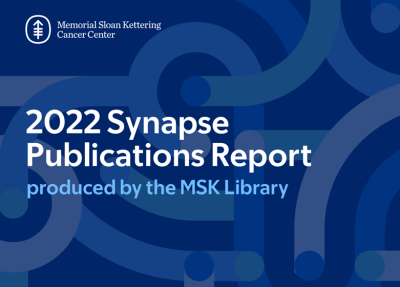
Cover of the 2022 Synapse Publications Report produced by the MSK Library.
For 2022, 5,992 works were ingested (13% increase from last year), and we created 612 new Synapse author profiles. Breaking the works down by publication format, we noted: Journal Articles (2,399), Meeting Abstracts (2,196), Reviews (608), Editorials (356), Correspondence (116), Guidelines (111), Research Letters (82), Conference Papers (27), Book Sections (35), Books (2), and Miscellaneous (60).
This report also contains visuals that showcase our authors’ research collaborations within the United States and internationally.
Synapse is a public-facing resource and the authoritative bibliographic database of MSK publications, maintained by a dedicated team of information professionals. While this report reflects the year in review, the Synapse database provides a record of the intellectual output written by our authors dating back to 1985.
If you’re curious about past years, you can review Synapse reports going back to 2016, as well as two theme-based special reports.
Feel free to send me an email and let me know what you think about this year’s report, or if you have any suggestions for a special report.
Donna Gibson
Director, Library Services
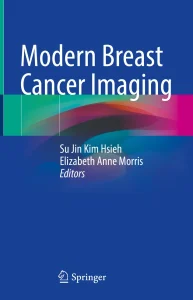 ffers practical guidance on selecting the best imaging modality and provides decision-making support for the treatment and monitoring of breast cancer patients.
ffers practical guidance on selecting the best imaging modality and provides decision-making support for the treatment and monitoring of breast cancer patients. 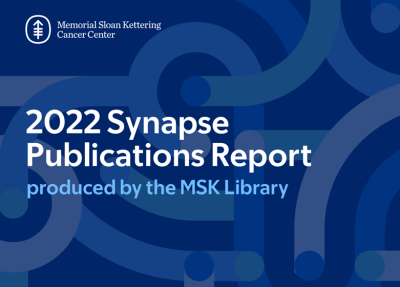
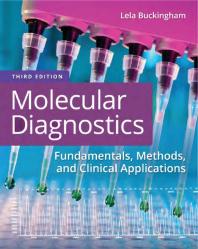 The Library has acquired a new eBook, entitled
The Library has acquired a new eBook, entitled