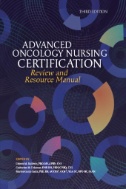 The newest edition of the Advanced Oncology Nursing Certification Review and Resource Manual is now available. This essential resource provides a comprehensive review for oncology advanced practice nurses (APNs) who are preparing to sit for any Oncology Nursing Certification Corporation (ONCC) advanced oncology certification exam. The manual is suited for oncology APNs, graduate nursing students, medical residents, physician assistants, and oncology nurses in clinical practice.
The newest edition of the Advanced Oncology Nursing Certification Review and Resource Manual is now available. This essential resource provides a comprehensive review for oncology advanced practice nurses (APNs) who are preparing to sit for any Oncology Nursing Certification Corporation (ONCC) advanced oncology certification exam. The manual is suited for oncology APNs, graduate nursing students, medical residents, physician assistants, and oncology nurses in clinical practice.
Each chapter contains content on sample subjective, objective, and assessment and plan notes, case studies, relevant nursing and interprofessional resources, and practice test questions.
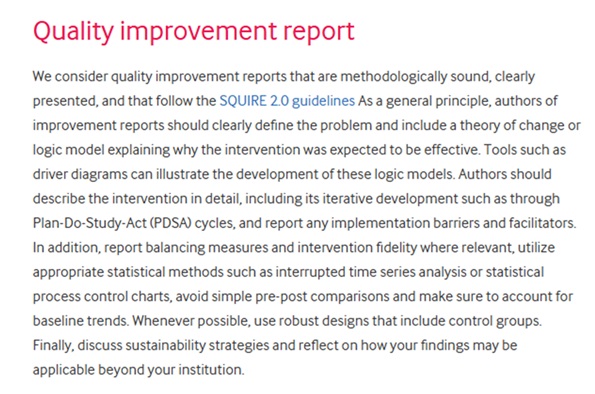 In the example above, three requirements are worth highlighting:
In the example above, three requirements are worth highlighting: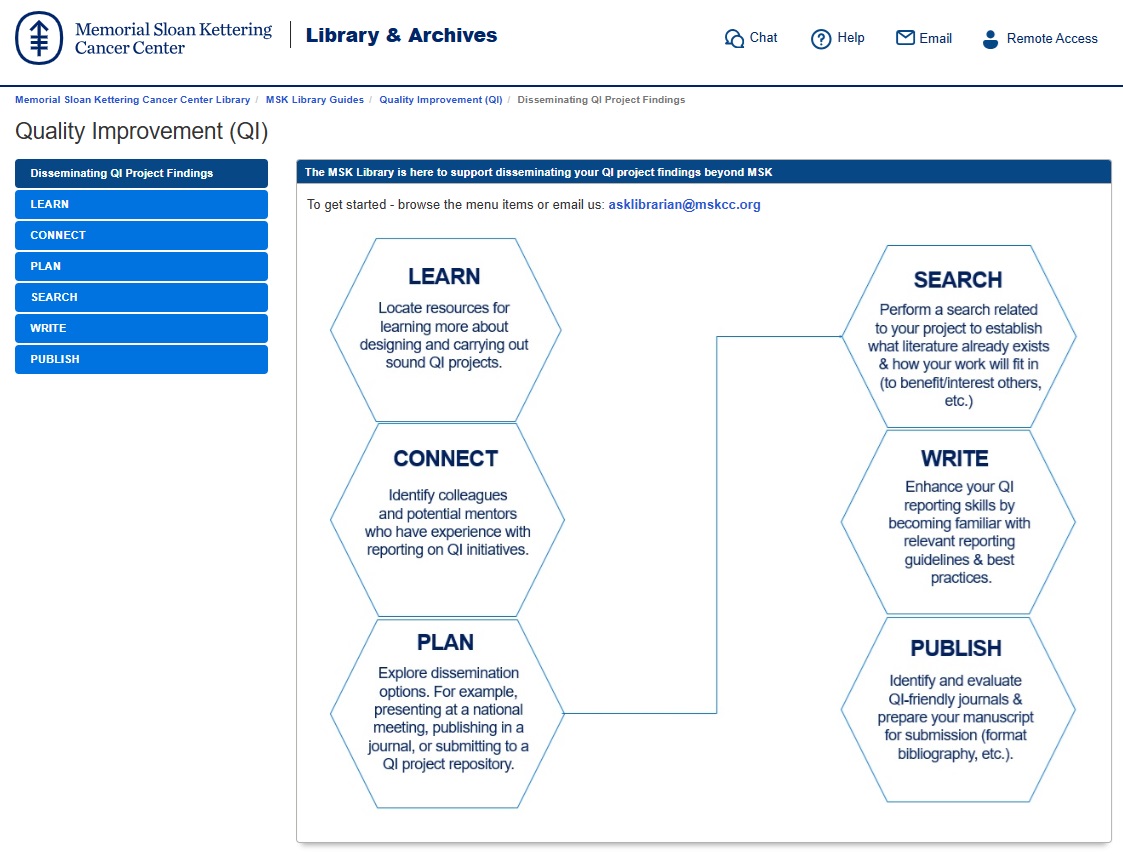 In particular, the
In particular, the 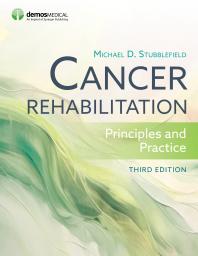 The 3rd edition of
The 3rd edition of