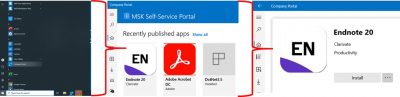The latest version of the EndNote citation management software, EndNote 20, will become available to the MSK community on Wednesday, July 7th, 2021.
Established EndNote users should be aware that significant changes have been made to this latest release of EndNote.
Please review the information below to avoid any unexpected/unwelcome surprises and/or work disruptions on time-sensitive/critical projects.
- How does EndNote 20 differ from previous versions?
- How do I get EndNote 20?
- Can I upgrade to EndNote20 and keep the previous version on my machine too?
- What are EndNote 20’s compatibility and system requirements?
- Do I need to worry about my existing EndNote library files not working in EndNote 20?
- What should I do to avoid potential compatibility problems?
- If I create EndNote 20 libraries that my colleagues (who have not upgraded to EndNote 20) cannot open, what should I do?
- How do I get training on EndNote 20?
- Who should I contact if I run into any issues when upgrading to or using EndNote 20?
- Are there other citation management options available via MSK that I can use instead of EndNote 20?
________________________________________
1. How does EndNote 20 differ from previous versions?
EndNote users familiar with a previous version can compare features and review the differences on the EndNote website (for comparisons going back to X4, see here) or read about them on the MSK Library blog post where they can also view the 2:01 min video entitled: “What’s new in EndNote 20”.
2. How do I get EndNote 20?
a) PC/Windows Desktops connected to the MSK Network (onsite workstations and VCD):
If you currently use EndNote by accessing it in the MSK User Applications folder via the Windows start menu, then EndNote 20 will simply appear there once the new version is released to all users on the MSK network. If you are a new EndNote user, you will still need to contact the Help Desk at 123-3337 or 646-227-3337 to first have EndNote added to your MSK account.
b) MSK-issued PC/Windows laptops:
If you have an earlier version of EndNote installed locally on a Windows laptop, then you can go to the MSK Self-Service Portal, listed as Company Portal in the Windows Start menu to download the app. If you do not see it listed as an app option, contact the Help Desk at 123-3337 or 646-227-3337 to have EndNote 20 added for you.
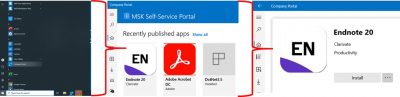
c) Macintosh Desktops and Laptops:
Macintosh users can use the MSK Self-Service Portal to install the upgraded EndNote 20 software. Please review the macOS and system requirements and call the Help Desk if you do not see the EndNote 20 app available to you for download.
d) Non-MSK Machines:
Current Endnote 20 policy is that the software will not be provided for use on personal computers. Remote users can use Endnote 20 via Virtual machines.
3. Can I upgrade to EndNote 20 and keep the previous version on my machine too?
No. When you install EndNote 20 on a machine locally, this action will cause previous EndNote versions to first be uninstalled. EndNote 20 will replace previous EndNote versions on all networked PC workstations. Also, an EndNote 20 tab will appear in MS Word and this toolbar will only link with an X9.3 and later EndNote library.
4. What are EndNote 20’s compatibility and system requirements?
EndNote 20 Compatibility and System Requirements
a) PC: Windows 10
b) Macintosh: macOS 10.14, 10.15, 11.
See full specifications at https://endnote.com/product-details/compatibility.
5. Do I need to worry about my existing EndNote library files not working in EndNote 20?
If you are using an existing EndNote library that was created in EndNote X9.2 or earlier, then you will be prompted to convert this library when you try to open it in EndNote 20 (or EndNote X9.3).
Once you create an EndNote library in EndNote 20 (or are prompted by EndNote to convert an older library for use in EndNote version X9.3 or later) the library will NOT be compatible with earlier versions of the application (version X9.2 or earlier).
For this reason, it is strongly recommended that you upgrade to EndNote 20 on all computers that you will be using to access the EndNote desktop software.
6. What should I do to avoid potential compatibility problems?
Before converting an existing EndNote library to the new format, you may wish to create back-ups of any EndNote library files that are important to you. You may choose to back-up your libraries by using one or both of these options:
a) Sign up for an EndNote Online account and sync your important existing desktop EndNote libraries to your cloud-based EndNote Online account.
b) Save your important existing desktop EndNote libraries as “compressed” libraries (while in your current version of EndNote) by going to File > Compressed Library…
7. If I create EndNote 20 libraries that my colleagues (who have not upgraded to EndNote 20) cannot open, what should I do?
The best way to handle this situation is to share the citation records with your colleague(s) by using your EndNote Online account as an intermediary. You can sync your desktop EndNote library to your EndNote Online account and then share it with your colleague(s) just by going to File > Share… and inputting your colleague’s email (the same email that they will have used to create an EndNote Online account of their own). They will then be able to sync these citations to their own EndNote desktop library (of an earlier version). See (1.02 min) video – In action: EndNote 20 (Windows) library sharing – Web of Science (webofsciencegroup.com)
8. How do I get training on EndNote 20?
a) MSK Library classes:
You may register for an upcoming EndNote 20 workshop offered by the MSK Library or submit a request for an individual training consultation.
b) EndNote (Clarivate Analytics) training options:
You may also wish to view short video tutorials on specific EndNote features. By going to EndNote’s YouTube training channel and selecting the EndNote 20 (Windows) essential features that includes 19 videos (all less than 2 mins in length).
Clarivate Analytics also has free live training options that you may register for and attend online or view as a recording (EndNote 20 essentials (Windows): a class recording). Also, a variety of Quick Reference Guides can be downloaded and consulted.
9. Who should I contact if I run into any issues when upgrading to or using EndNote 20?
a) MSK Library:
Research Informationists at the MSK Library are available to help you troubleshoot any EndNote issues. Feel free to contact them via the Ask-A-Librarian online form, via telephone, or Chat.
b) EndNote (Clarivate Analytics) product and technical support:
You can explore the EndNote knowledge base for answers to popular questions or contact an expert:
United States / Canada: +1 800-336-4474
EndNote.support@clarivate.com
10. Are there other citation management options available via MSK that I can use instead of EndNote 20?
For additional citation management software options, please review the MSK Library’s Citation Management LibGuide. Be sure to consult the citation manager comparison table to help you choose the citation management software tool that best fits your needs.
Questions? Ask Us at the MSK Library!