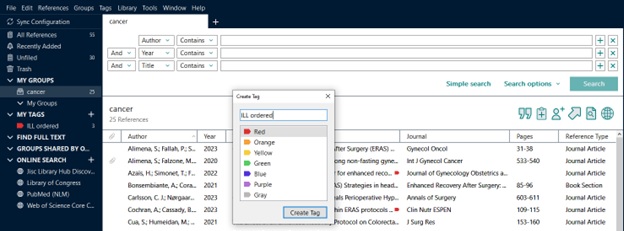The citation management software EndNote allows authors to easily add references from their EndNote library directly into their manuscripts in Microsoft Word, and these citations can move and respond as changes are made within the document. This works by including behind-the-scenes code into the Word document that is able to “talk” to the EndNote library. However, because of this additional information within the Word document, it can cause issues when it tries to talk to an EndNote library, but that library is not available (e.g. on another person’s computer).
Thus, it’s important to be able turn off this functionality without removing all the citations that have already been added to a manuscript. There are a few different options to turn off this functionality, including both temporary and permanent options.
Unformatted Citations
Unformatted citations is a temporary method of turning off this talking between Word and EndNote. This option can be used during the active writing stage, where a manuscript might be shared amongst collaborators or across devices and these different parties are all editing the document. It also can be used in conjunction with regularly formatted citations, where some citations are actively formatted and some are converted to unformatted temporary placeholders in the document.
This method converts the in-text citations to plain text, but with language that can be read by EndNote. However, t’s not actively talking to EndNote. In this method the in-text citation information is stored within {curly brackets} as a placeholder, and at any time the document can be reformatted and the proper in-text citations and bibliography will once again be functional and talking to EndNote.
Since this option will add curly brackets with the citation information within, those whom the manuscript is shared with must understand to be careful not to delete or move this bracketed information. If there is a risk that a collaborator might accidentally manipulate this information, see the plain text option below. Collaborators can add additional text and references as plain text that can be added through EndNote later once the document is reformatted.
Unformatted citations can also be used when dealing with extremely large documents with hundreds of citations, that can become very slow. There is also an option to turn off automatic formatting, which only talks to EndNote when you explicitly tell Word to update the bibliography.
EndNote for Windows OS
On the EndNote 21 tab within Microsoft Word, go to Convert Citations and Bibliography, and select Convert to Unformatted Citations.
If you are unformatting the entire document, this unformats all of the in-text citations and removes the current bibliography.
If you want to remove formatting for a specific citation or section, simply highlight that citation or section and then select Convert to Unformatted Citations.
EndNote for Macintosh OS
On the EndNote 21 tab within Microsoft Word, go to Tools, and then select Convert to Unformatted Citations.
If you are unformatting the entire document, this unformats all of the in-text citations and removes the current bibliography.
If you want to remove formatting for a specific citation or section, simply highlight that citation or section and then select Convert to Unformatted Citations.
Plain Text Citations
Plain text citations or Removing Field Codes is a permanent method of disabling the behind-the-scenes code that allows the Word document to communicate with EndNote. Since this method is permanent, it should be done after the active writing stage, and when the document needs to be sent to a publisher, editor, or outside reviewer.
Converting citations to plain text means stripping all metadata associated with EndNote from the Word document, and the in-text citations and bibliography are turned into regular Word document text.
This option can also be used during the writing process, if for example, there is a fear or risk of collaborators accidentally manipulating the information within the curly brackets of the unformatted citations, or if the curly brackets create a difficult reading environment. It can also be used if for some reason a reference has formatting errors that cannot be corrected through EndNote and need to be fixed manually.
Since this method is permanent, Word prompts you to save the plain text as a separate copy, so there is always a fail-safe if changes need to be made there is still a version that is connected to EndNote.
EndNote for Windows OS
On the EndNote 21 tab in Microsoft Word, go to Convert Citations and Bibliography, and select Convert to Plain Text. Click OK in the confirmation dialog to create a new document. A copy of the document, without field codes, appears in a new document window.
EndNote for Macintosh OS
On the EndNote 21 tab in Microsoft Word, go to Tools, and select Convert to Plain Text. Click OK in the confirmation dialog to create a new document. A copy of the document, without field codes, appears in a new document window.