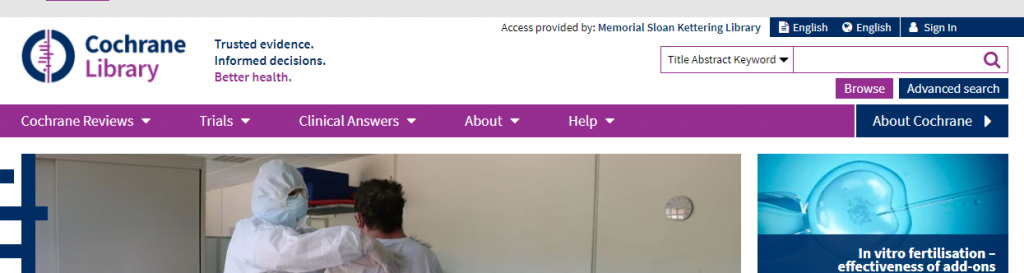It’s the most wonderful time of the year!!
Well, perhaps that’s a bit of an over-exaggeration, but it’s exciting nonetheless! The National Library of Medicine has released its annual list of MeSH changes, including highly anticipated NEW MeSH (Medical Subject Heading) terms for 2021!
The list covers a variety of changes and updates made to MeSH, including:
- Updated terms — these are MeSH terms that have been deleted, changed, or replaced to reflect more updated terminology
- 14 terms were updated for 2021
- New terms — these are brand new MeSH terms added
- 277 terms were added for 2021
- Special projects — new terms added in specific subject areas to address needs
- New behavioral and social science headings
- New cardiovascular headings
- New food/beverage headings
- New infection headings
- New organism headings
- New persons headings
One important thing to remember is how to modify saved searches to account for the changes made to MeSH, as the changes will take place in mid-December 2020 and newly indexed citations will be reflective of these changes.
COVID-19 and its impact on MeSH
It makes sense that COVID-19 has been the cause of many of the changes going into 2021. From the onset of the pandemic, NLM was adding supplementary concepts (SCRs) throughout the year to include important concepts to help navigate the large amount of COVID-19 literature, but these supplementary concepts have limited functionality. So with 2021, NLM has announced an entire suite of COVID-19 and SARS-Cov2 related MeSH terms.
Some notable new terms related to the pandemic:
- COVID-19 — was a supplementary concept, now promoted to MeSH term
- SARS-CoV-2 — was a supplementary concept, now promoted to MeSH term
- COVID-19 Testing — was supplementary concept (Covid-19 diagnostic testing), now promoted to MeSH term
- COVID-19 Serological Testing — previously mapped to COVID-19 diagnostic testing
- COVID-19 Nucleic Acid Testing — previously mapped to COVID-19 diagnostic testing
- Physical Distancing — previously mapped to “Social Distancing”, now differentiated as “Psychological Distancing” and “Physical Distancing”
- Teleworking — new MeSH term
- Return to School — new MeSH term
- N95 Respirators — new MeSH term
- Disease Hotspots — new MeSH term
- Chain of Infection — new MeSH term