As end of the year approaches, now is a great time to take care of some of the scholarly tasks that you may have been putting off and to plan for incorporating some new habits into your academic workflows.
Five tasks that can help you start off the new year on the right foot:
1) Set-Up Automated Alerts
The MSK Library provides access to a plethora of useful research tools, many of which give users the option to save their past searches and set-up automated alerts based on these (often referred to as current awareness alerts) that will continue to push out search results to them into the future. Many in the MSK community are aware of this functionality being offered by literature databases, like PubMed, but they may not realize that other types of alerts exist and may be useful for them to explore. Below are some selected examples that will be highlighted to demonstrate the breadth of possibilities:
- Scholarly Literature Subject Search Alerts – Learn more
Get an alert when a new article of your interest is added to PubMed.
- Author Citation Alerts – Learn more
Receive an email alert once your newly published paper is indexed in a database. Journal article generally appear in PubMed first, however, if you wish to track other types of publications, like meeting abstracts, consider using a tool like EMBASE.
- Document Citation Alerts – Learn more
Be informed whenever a new publication cites your work using Scopus.
- Journal Table of Contents Alerts – Learn more
Set-up a ClinicalKey electronic table of contents alert by clicking on the “Subscribe” button next to the journal titles of interest to you.
- Clinical Evidence Alerts – Learn more
Keep on top of the latest medical news, research and guidelines with resources like NEJM Journal Watch.
- Grant Funding Opportunity Alerts – Learn more
Save searches and track new grant funding opportunities using Pivot-RP.
- MSK Library New Blog Post Alert – Learn more
Receive the latest MSK Library blog posts via email.
2) Update Your Author Profiles and Academic CV
MSK researchers and scientists can visit their profile page in Synapse, the MSK Library produced database of MSK-authored works, to review the new works added to their profile page in 2023. Records from Synapse can be exported in the RIS or CSV formats, allowing citations to be easily transferred to a citation manger or spreadsheet for use in CV/resume updating. The ORCID@MSK application can then be used by MSK authors who wish to push their works from Synapse to their ORCID profile page. Once updated, ORCID profile records can then be used to update a researcher’s SciENcv.
3) Ensure Your Publications Comply with the NIH Public Access Policy
As you update your CV, take note of whether you have any citations that have not yet been assigned a PMCID# but need to comply with the NIH Public Access Policy. See the MSK Library’s NIH Public Access Policy LibGuide for assistance and to learn more.
4) Explore 2024 Conference Dates & Abstract Submission Deadlines
PubsHub is a tool that many are familiar with as a good resource for identifying good journal contenders to submit a manuscript to. In addition to its Journals module, however, this tool also includes a scientific Congresses module, where users can find out about upcoming meetings and conferences. Included is information that is useful for planning like abstract submission deadlines, location, and dates of the event, and search results can be filtered by type of attendee, whether CME/CE credit opportunities are offered at the event, etc.
5) Identify CME Opportunities/Create a Continuing Education Credit Plan
Several of the library’s resources, particularly the Evidence Based Point of Care/Clinical Decision Support tools, allow MSK users to earn CME points/credits if they register for a personal account.
Best wishes to all for a joyous and peaceful holiday season and New Year 2024!
Questions? Ask Us at the MSK Library.
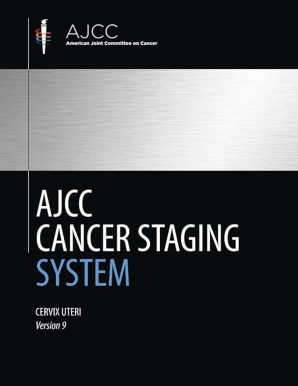 The new 9th version of the AJCC Cancer Staging System (formerly known as the AJCC Cancer Staging Manual) is now electronically available in the library. The American Joint Committee on Cancer (AJCC) made an important change to how it updates and releases Cancer Staging content. The AJCC shifted from a Cancer Staging Manual to a Cancer Staging System and moved away from Editions to Versions.
The new 9th version of the AJCC Cancer Staging System (formerly known as the AJCC Cancer Staging Manual) is now electronically available in the library. The American Joint Committee on Cancer (AJCC) made an important change to how it updates and releases Cancer Staging content. The AJCC shifted from a Cancer Staging Manual to a Cancer Staging System and moved away from Editions to Versions.