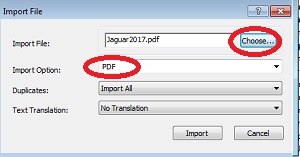Since articles indexed in Medline are also indexed in other major biomedical databases, many databases include a way to remove citations indexed in Medline from results. This can come in handy if you have already run a search in PubMed/Medline, and you only want to view the unique citations.
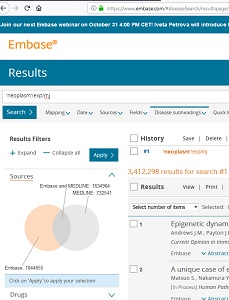
In Embase you can use a simple and visual way of excluding publications also indexed in Medline:
- Click on the Sources tab in the left column. You will see a Venn Diagram representing the sources of records for your search results.
- Click on the Embase only section to highlight.
- Click on Apply.
Note that this method has some limitations and may not remove 100% of the articles that were retrieved in your PubMed search.