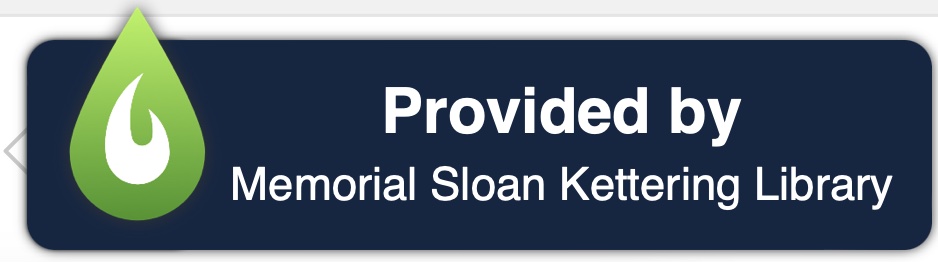At the end of each year, the National Library of Medicine (NLM) produces their annual updates to PubMed’s MeSH (Medical Subject Headings). These changes are made at every level of the MeSH infrastructure, including descriptors (headings or terms), qualifiers (subheadings), and supplementary concepts, and are made in response to changes in scientific discovery, taxonomy, ethical considerations, and published literature. The National Library of Medicine describes the necessity of these changes as this: “In biomedicine and related areas, new concepts are constantly emerging, old concepts are in a state of flux and terminology and usage are modified accordingly. To accommodate these changes, descriptors must be added to, changed or deleted from MeSH with adjustments in the related hierarchies, the Tree Structures.”
Types of MeSH Changes
- Added Terms — brand new terms added, either as MeSH headings or Supplementary Concepts that currently do not warrant a full heading
- Modified Terms — MeSH concepts that were changed (either name or hierarchical location), also referred to the the “Preferred Term“
- Replaced Terms — Descriptors or Supplementary concept terms are replaced by another term; this can include Supplementary Concepts upgraded to Descriptors as well as merged terms
- Merged Terms — Multiple Descriptor or Supplementary concept terms combined under a single concept term
- Combined Terms — Descriptor and Qualifier (subheading) combination made into a new separate concept
- Deleted Terms — Descriptor or Supplementary concept terms removed, due to either being combined, upgraded, or renamed
What’s New in 2025
Artificial Intelligence
The 2025 Annual MeSH Update includes a variety of important and much-needed changes. One of the biggest and most needed expansions in the 2025 update is to the Artificial Intelligence concept, including dozens of new MeSH Descriptors found within the broader concept, including:
Publication types
Several changes were made to publication types for MeSH 2025, including two new publication types:
Note: The NLM has made an exception to their general rule of not retroactively indexing; so just as they did in 2019 when “Systematic Reviews” became a separate publication type, citations will be retroactively updated to reflect these two new publication types.
The Network Meta-Analysis publication type was previously a Descriptor (MeSH Heading); thus for existing citations, the Descriptor term (“Network Meta-Analysis”[MeSH]) will be replaced with either the “Network Meta-Analysis”[Publication Type] OR “Network Meta-Analysis as Topic”[Mesh] as appropriate. This is an important change, as it extends the scope of indexing the publication type back to the introduction of the original term in 2017.
The “Scoping Review”[Publication Type] will replace either the “Review”[Publication Type] or “Systematic Review”[Publication Type] on appropriate citations extending back to 2020, the first year this term appears in MEDLINE. Additionally, “Scoping Review as Topic”[Mesh] has been expanded from the “Review as a Topic”[Mesh] term.
Additionally, NLM will discontinue indexing following Publication Type terms:
Note: As with previously discontinued Publication Types, which include “Government Publication,” “Newspaper Article,” “Overall,” and “Scientific Integrity Review,” these Publication Types will continue to exist in MeSH, appear on existing citations, and be searchable in PubMed. However, they will no longer be applied to new citations.
How Does this Impact Searching?
Since there are so many changes to MeSH terms and structure, if you save search strategies or search alerts, or want to rerun a search that was previously conducted (such as from a systematic review), these changes may impact if and how your search strategy functions. Below are some steps to take to ensure that your search strategy is not only viable but also the best reflection of the current database.
- Check search viability — Run your search in PubMed and go to Advanced Search and check if there are issues being highlighted in the Details section. Terms that were removed or modified (name changed, upgraded, merged, etc.) will likely be in red. If your search is suddenly retrieving no results, this also could be the cause.
- Identify relevant new terms — Refer to the New MeSH Descriptors for 2025 list to see if there are any relevant terms that were added for 2025 that may make your search strategy more robust or specific.
- Identify replaced terms — Refer to the MeSH 2025 – Replace Report to identify any terms that were replaced by another term, upgraded to Descriptors, or consolidated with another term.
- Review publication types — Refer to the Annual MeSH Processing for 2025 NLM Bulletin for changes to publication types
If you have searches saved in your My NCBI account and/or you are getting PubMed e-mail alerts, or if you need to update your Systematic Review based on your previous search strategy, you may want to consult a Research Informationist to ensure your saved searches are not affected by the annual changes in the MeSH terminology. Don’t hesitate to ASK US!
Important Note from NLM Regarding Reindexing
Typically, the NLM does not retroactively re-index MEDLINE citations with new MeSH heading concepts. Therefore, searching PubMed for a new MeSH term tagged with [mh] or [majr] effectively limits retrieval to citations indexed after the term was introduced. Searchers may consult the MeSH database to see the previous indexing terms most likely used for a particular concept before the new MeSH heading was introduced. For terms without previous indexing information, consider the next broader term(s) in the MeSH hierarchy. or more searching guidance, see the on-demand class MeSH Changes and PubMed Searching.