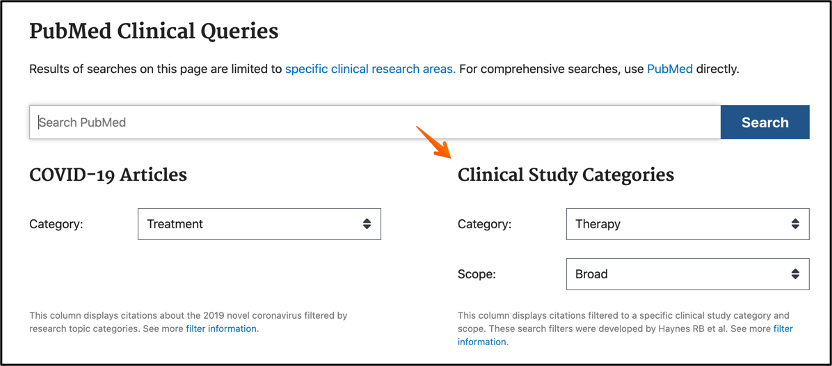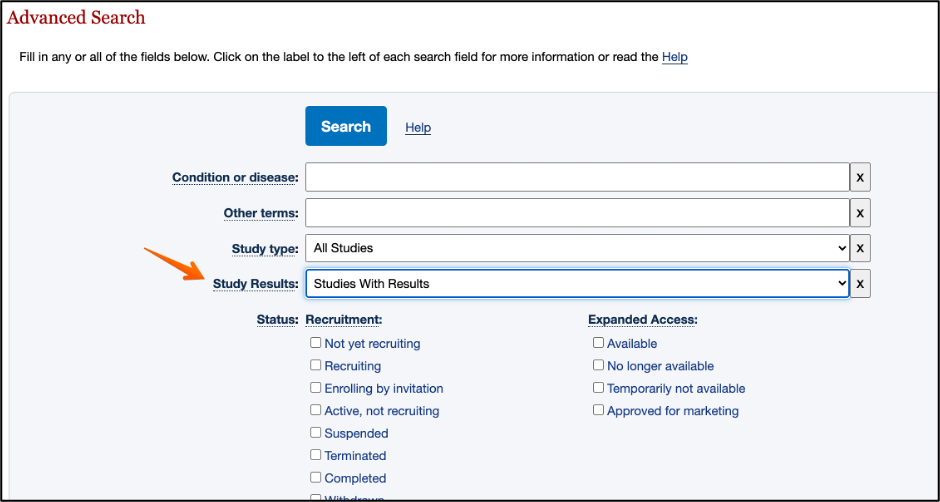When conducting searches in Pubmed, a searcher may make errors, either by omission or by mistyping. In many cases (but not all) Pubmed alerts you to the error and helps you identify it.
When are you alerted to an error?
Sometimes, it happens that a searcher omits one of a pair of parentheses or double quotes, which may result in the search done not as you’ve intended and producing different results. If you made such an error, the “first line of defense” that Pubmed offers would be a message that appears right above the search results.
For example, your intended search strategy was: “lung carcinogenesis” AND (cell* OR molecular)
Instead, you typed “lung carcinogenesis AND cell* OR molecular). In that case you will see, right above the search results: The following terms were ignored: “, )
The “second line of defense” could be found in Advanced Search. Details next to your Query in Advanced Search always display how your Query, or the exact search strategy you entered in the search box, was “translated” by Pubmed, i.e. what was actually processed and searched upon. So, when trying to get more details about the error and the exact place in the search where the error has occurred (especially in the case of complex and lengthy search strategies) you can go to Advanced Search and look at the Details for the search Query in question. A red Warnings icon with an Exclamation Mark would alert you to the problems and by clicking the caret symbol next to it you will see the unmatched quotes and parentheses in red in the search you entered.

Another example: you are searching with the keyword “breast” in the title or abstract fields of the Pubmed record but instead of breast[tiab], where [tiab] is a combined title/abstract field, you mistyped it as breast[taib]. You will see the following message above the search results Unknown field was ignored: [taib] and in the Advanced Search>Details you will see more details related to how Pubmed “translated” your search strategy, as shown below:

In some cases, when you enclose a phrase in double quotes intending to find references that include exactly same phrase, Pubmed actually does not find such references despite the fact that some of them do exist. That’s because Pubmed does not index all phrases and in this it differs from other databases, such as Embase, Scopus, etc. For example, if you type “chemoradiotherapy side effect*” you will be alerted by Pubmed that Quoted phrase not found: “chemoradiotherapy side effect*”. In fact, such references may be present in Pubmed but the search for this exact phrase will be “translated” by Pubmed as a broader query. Pubmed would parse the phrase and search on its components combining them with a Boolean Operator “AND”, behind the scenes. The details of how it was done can be found in Advanced Search>Details.
When are you not alerted to an error?
There are some instances where your error by omission or mistyping may go undetected. If your search includes the Boolean operator “OR” and you omitted it in error, Pubmed will not alert you to it. That’s because a space (in place of the “OR” that you’ve omitted) is treated by Pubmed as a Boolean Operator “AND”. So, your search will produce totally different results, but the error will go unnoticed.
Also, if you mistyped but the term you entered in error is still a legitimate term Pubmed would not detect anything as incorrect. In the first example, if you omit an asterisk in the keyword cell*, where the asterisk was used for truncation, allowing retrieval of references with words with different endings (e.g. cell, cells, cellular), Pubmed will process the search without noticing your error as the noun cell is a legitimate term.
Of course, if you made an error not by omission or mistyping but because of the lack of expertise, e.g. you incorrectly used an “AND” operator or a space instead of an “OR” between the terms in the same category or synonyms, Pubmed will not detect this error either. The takeaway for minimizing the chance of making such an error is taking a Library Pubmed class or, if you feel that the search results are not what you expected, consulting a Research Informationist at the Memorial Sloan Kettering Cancer Center Library.