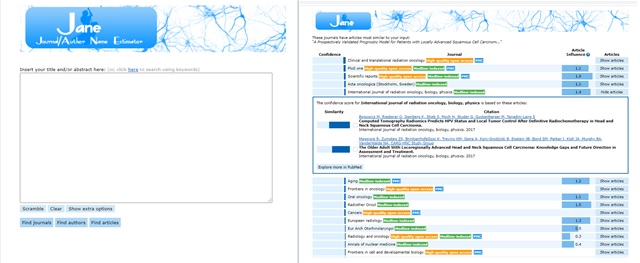Hearing about retractions, involving both the regular news media and scholarly journals, is becoming more and more commonplace. With the general proliferation of misinformation across social media sources, this may even be expected by many readers. However, the increase in retractions from our historically “most trusted” information sources may have more to do with our increased technological ability to detect certain types of retraction-worthy offenses (for example, the re-use of already-published text without proper attribution).
Why should retractions matter to MSK authors?
Retractions should be a concern of all MSK authors for two reasons: 1) it is not good for an author’s reputation if they have a retraction associated with any of their works, no matter how “small” the offense; and 2) it is equally detrimental if an author inadvertently cites retracted works (for example, after incorporating data from retracted works into their analyses/meta-syntheses, etc.) as it could put their own research results into question and at risk of retraction.
What can MSK authors do to protect themselves?
There are a number of things that MSK authors can do to protect themselves:
- Educate themselves about what constitutes a retractable offense
When most people think of retractions, their minds generally go to the most notorious of these in recent history that was proven to be the result of research misconduct– the 1998 Wakefield Lancet paper that reported on fraudulent research. What most folks don’t realize, however, is that a paper can be retracted for a much less serious offense. For example, if an author self-plagiarizes themselves (i.e., uses their own previously-written words to describe something that they have published on before and not properly citing their own past publication).
To get a better appreciation for the variety of reasons for retraction, see:
– Retraction Watch Database User Guide Appendix B: Reasons
– Wager E, Barbour V, Yentis S, Kleinert S. Retractions: guidance from the Committee on Publication Ethics (COPE). Croat Med J. 2009 Dec;50(6):532-5. doi: 10.3325/cmj.2009.50.532. PMID: 20017220; PMCID: PMC2802086. - Take advantage of available writing support tools, like plagiarism detection software
When most people think about plagiarism detection software, they immediately think back to their college days and – if those days were in the more recent past – the Turnitin software that their academic institution may have subscribed to in an attempt to curb student plagiarism and the use of “paper mills”. Many research institutions, including MSK (to request an account, send email to resources@mskcc.org), as well as academic publishers, have started to make tools like iThenticate available to their researchers and authors as part of their Author/Writing Support resources and services. These tools give authors the opportunity to check their manuscript before they officially submit it for publication to a journal, in order to double-check if any sections need additional paraphrasing or could benefit from the insertion of additional citations to other works. - Find out if an article you are considering citing has been retracted by:
a) Searching PubMed
To limit a set of search results from a PubMed search to those citations that have been flagged as retracted articles, authors can simply add:
AND (retractedpublication[Filter])
…to their PubMed search strategy or use the filter menu options. To use the filter menu on the left, choose “Additional Filters” to select the “Article Type” option Retracted Publication, and then select this option (once it is visible in the menu) to actually apply it as a Limit to the search results.
b) Searching the Retraction Watch database
The Retraction Watch database is also available for all to search for free on the Internet. Be sure to have a look at the User Guide for more details about its search capabilities and contents.
c) Choosing a citation manager that flags retracted citations in your library
The problem with retractions is that they can occur at any time after the paper has been published, often years later. As such, performing a final check for retractions – just as you are inserting citations into your manuscript’s bibliography – is recommended but admittedly can be time-consuming. Fortunately, several citation management tools have begun to incorporated this functionality into their products (by partnering with the Retraction Watch folks), including: Zotero, Papers, and the EndNote 20.2 software update (that will incorporate retraction alerts that “will now notify you of any retracted publications in your library”).
Note: At the time of this writing on 11/23/2021, the EndNote 20.2 update has not yet been universally pushed out to all users of MSK’s institutionally-licensed EndNote software.
To lean more, be sure to Ask Us at the MSK Library!