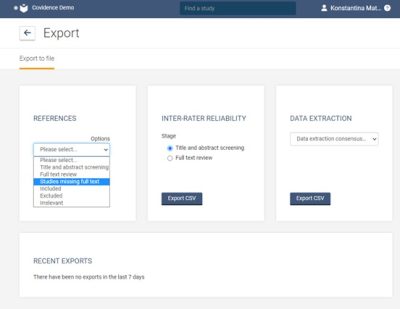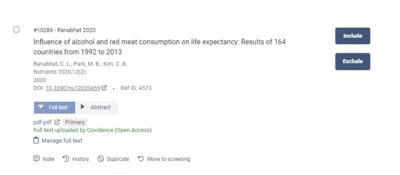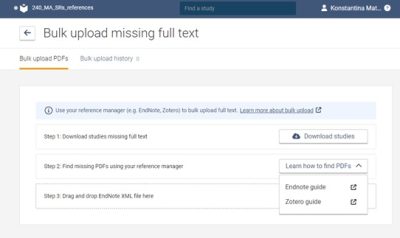Launched 35 years ago in August 1997, PubMed reached the remarkable milestone of adding its 35 millionth citation on December 12th, 2022. Contributing to that content since June 2020 have been the “more than 3,300 preprints reporting NIH-supported COVID-19 research discoverable in PubMed Central (PMC) and PubMed”.
The good news for authors is that the number preprints added to PubMed will continue to grow since:
“The success of the pilot has encouraged NLM to extend the pilot in a second phase to launch in early 2023 that will encompass all preprints reporting on NIH-funded research. For preprints that are authored by NIH-funded researchers and voluntarily posted to eligible preprint servers on or after January 1, 2023, NLM will automatically include the full text of the preprint (as license terms allow) and associated citation information available in PMC and PubMed, respectively.”
For more detailed information from the NIH/NLM – see:
- Preprints in PMC and PubMed: Scope
- Preprints in PMC and PubMed: Eligible Preprint Servers
- How Preprints Are Added to PMC and PubMed
- Considerations for NIH Authors and Investigators
Questions? Ask Us at the MSK Library!