Here’s a tip for getting the most out of data extraction in Covidence.
For background, the MSK Library has an institutional account to Covidence, an online software platform used for systematic and other related reviews. Covidence offers teams a collaborative space to screen, appraise, and extract data from articles, and our institutional account means anyone at MSK can use this platform for their review projects.
Once you’re within the Covidence page for your review, you’ll see there are four stages below Review Summary, with Extraction at the end. When you click on Settings to the right of Review Summary, you’ll have the option of selecting between Extraction 1 and Extraction 2.
Both extraction options offer a customizable data extraction template, so which to choose?
Covidence offers the FAQ: How to decide when to use Extraction 1 vs Extraction 2.
- Extraction 1 is designed for intervention reviews with a standardized PICO(T) structure, as it offers a structured format for organized data collection, which makes meta-analysis easier. This structure allows it to automatically fill in data extraction fields with suggestions you can review. Results can be exported to CSV, Excel, and RevMan.
- Extraction 2 offers an unstructured format for flexible data collection and is fully customizable. It doesn’t offer automated extraction suggestions and only exports to CSV.
Learn more about data extraction and templates for these two options in the Covidence Knowledge Base. If you prefer to be hands-on, Covidence offers a demo review, and you can test both extraction options there before choosing which one is best for your project.
Learn more about reviews, Covidence, and the way MSK librarians can support you within the guide to our Systematic Review Service.
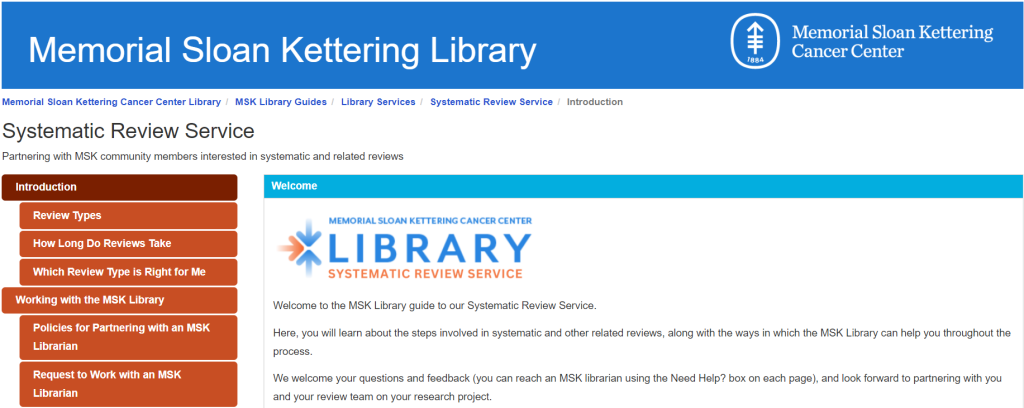 The MSK Library Reference Team has launched a new guide to our
The MSK Library Reference Team has launched a new guide to our