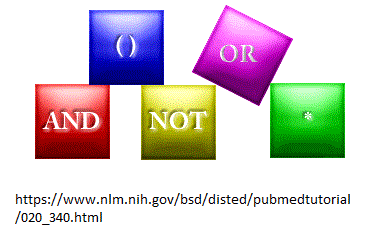Then:
Historically, Google and Google Scholar allowed for conducting very simple straightforward searches. Just put a word or two in the search box and you’ll get the search results. This approach had a great appeal to the public and even its perceived limitations could not spoil that attitude.
On the other hand, bibliographic databases (such as PubMed) with their multiple tools for refining search results, often were perceived cumbersome and somewhat outdated in terms of design. Still, neither Google nor bibliographic databases could fill each others niche. Users want flexibility, including the ability to conduct both simple and complex searches; the simplicity of Google with the complexity of Boolean search operators and ‘nesting’ .
So how did Google create such a simple search interface? Behind the scenes, the space between the search terms was executed by Google as a Boolean search operator “AND”. Savvy users also knew to search for either term at once by using the pipe character | (for example, cancer | tumor); the pipe character made Google use an “OR” between the search terms behind the scenes. A minus sign could be used as a NOT operator. Most of such searches worked best when done one at a time.
Now:
While the features mentioned above are still valid, now Google and Google Scholar also allow employing proper Boolean Operators typically used in bibliographic databases. Moreover, “nesting” technique (or using parentheses around the “OR” search statement) is also possible.
Example:
“carcinogenesis model development” AND (Asmari OR Amararathna)
This search strategy finds documents with the phrase “carcinogenesis model development” (with or without characters such as ‘period’ embedded) authored by EITHER Asmari OR Amararathna.
As mentioned, historical Google syntax is also valid:
“carcinogenesis model development” (Asmari | Amararathna)
Currently, the Boolean operator “NOT” does not work in Google and Google Scholar.
Note: Only capitals should be used for the Boolean Operators in Google.