It’s easy to bring the citation of a book into EndNote using EndNote’s Online Search function. This feature is best used for finding specific citations, not for doing literature searches.
Manual Entry
If you have a book at your disposal, you can manually create a record for it. It is the least effective but still an acceptable way of capturing the book information for your EndNote Library. To do that, on the top Menu in EndNote click References>New Reference and choose the right template for a Book, Edited book, Electronic Book, etc.
Still, manually creating a book record is not efficient – inevitably you will miss some bibliographic elements.
EndNote Online Search
Whether or not you have a book at your disposal you can use the same process for obtaining a good quality record of that book. EndNote’s Online Search will bring in the entire book record from the library catalog.
The best source to obtain a medical/biology book record would be NLM (the National Library of Medicine) and the best source for other books, especially in humanities, social sciences, fiction, etc., would be LC (Library of Congress).
To use this function, click on the plus sign next to Online Search link on the bottom of the left hand dark blue pane in your EndNote Library (also available under Tools on the top menu). It will open a Choose a Connection box with the alphabetical list of databases and library catalogs.
Select the catalog you would like to use: Library of Congress, National Library of Medicine and British Library are among the largest book collections. Once you make your selection click Choose and your selected catalog will appear under Online Search. EndNote will remember your selection and will stay under Online Search.
Enter your search terms in the drop down boxes of the search interface in the middle pane of your EndNote Library and click Search.
You will see multiple editions of the book you’re searching appearing under search boxes. Select the one you want to have in your EndNote Library and click the plus sign in the top right corner just above the search results.

EndNote Online Search can be used to find not just books but most other formats available via databases. But it is not an efficient tool for quality literature searching. It is recommended to use, especially when searching databases of biomedical literature, direct Export of references from a database to EndNote to ensure better quality of search.
Takeaways:
– Online Search in Endnote is an efficient tool for finding good quality book records
– Book records can be created manually in Endnote but this method does not ensure good quality of the created reference
– Online Search in Endnote can be used to find not just books, but also articles, yet it is not an efficient tool for finding journal literature; instead Direct Export from a journal literature database to Endnote is recommended in most cases
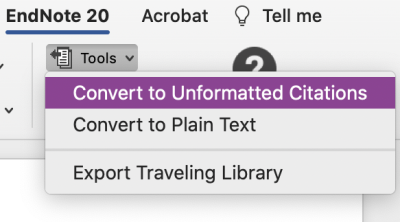 Store Word documents in cloud-based storage like SharePoint, OneDrive, and DropBox as “unformatted” citations.
Store Word documents in cloud-based storage like SharePoint, OneDrive, and DropBox as “unformatted” citations.
