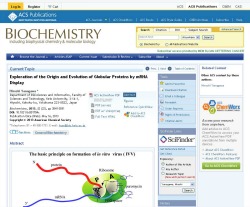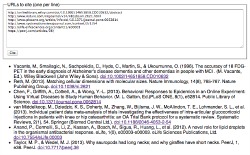Carrot2 is a modern search engine that uses semantic and natural processing language to cluster your search results into intuitive concepts, it also provides visual representations of results for easier browsing. Currently, the database searches within the following datasets:
After choosing a database and running a search, users have three options to choose from: Folders, Circles, FoamTree. Folders is the default view and displays the results into topic clusters, making it easy to view references on a more targeted level as opposed to the entire list of results. Circles displays concept clusters visually in a circular format while FoamTree shows the clusters visually in a bubble format. Try running a search using the PubMed tab and toggle between the three tabs in the upper left to see the difference in displays.
Carrot2 is an open source resource that’s searchable via the Web or can be downloaded to your workstation by visiting the downloads page and choosing the appropriate operating system (OS) option.