Five years after PubMed incorporated an automatic export feature that allows for citation information to be transferred from PubMed to a “citation manager” with the click on a button, many resources have now followed suit adding this super-efficient functionality.
Here are some resources (that offer the ability to direct export citations) that may surprise you:
National Guideline Clearinghouse
When you go to the Guideline Summaryview of a NGC record, you will see “Export to Citation Manager” as one of your Download options along the top.

Journal of Clinical Oncology Meeting Abstracts
When you find citations of interest in ASCO Meeting Abstracts, you are given the option to “view abstracts” or to “download to citation manager”. If you choose the latter, you will then be offered the option of several “Citation Manager Formats” to choose from, including Endnote, Papers, RefWorks, and many more.
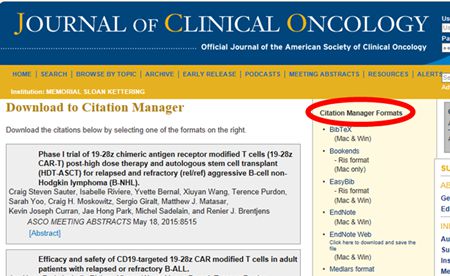 Continue reading
Continue reading