Due to reports of problems downloading received articles in ILLiad, here is a workaround for our users who use Chrome.
After logging in to your ILLiad account, find the pdf document you wish to download in the “Electronically Received Requests” section.
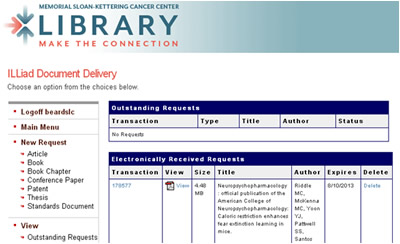
Right click on the file and select “save link as” from the menu.
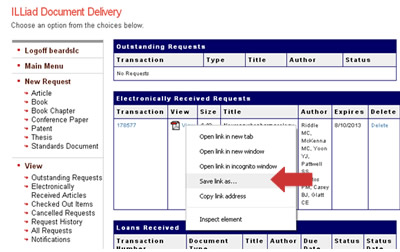
The file then appears as a downloaded file icon in the lower left side of the screen.

Save the file to your workstation, and voila!
Please contact Document Delivery Services at 212.639.7441 if you have any problems or questions, or visit our Full Text LibGuide (for finding full text articles and using ILLiad) for help anytime.