Clarivate has released EndNote 21 and the Research Informationists at the MSK Library are currently testing the latest PC version in preparation for its upcoming push to MSK EndNote user accounts later this summer. An updated EndNote version for Macs will also soon be made available for self-service download.
Unlike the more dramatic redesigns introduced with EndNote 20, users of the EndNote 21 desktop version should hardly notice any difference. The most notable enhancement to the new desktop version is the ability to organize the references/records in a library using colorful, customizable “tags”. 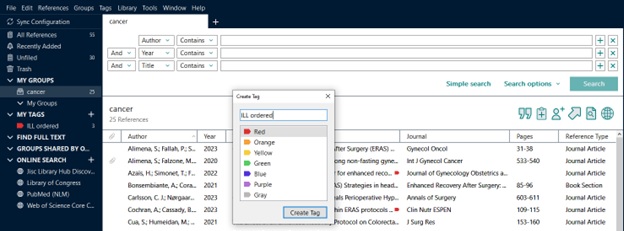
Librarian Tip: Using EndNote 21’s tagging capability is a perfect way to keep track of which references you have ordered via inter-library loan so that you avoid the risk of submitting multiple ILLiad requests for the same items.
Registering for an EndNote 21 online account
To take advantage of the rest of the EndNote 21 enhancements that will be highlighted below, you first need to logon to an existing EndNote online account or register for an EndNote 21 web account that will give you the ability to activate the Sync process between the online and desktop versions. You can do this within the desktop EndNote 21 environment by going to Edit > Preferences > Sync > Choose the Enable Sync button.
Note: You will be prompted to provide an email address as the username and a password (please use something original just for this account – do not use your usual email password) for the EndNote web account that will be created. It is strongly recommended that users de-select the “Sync Automatically” default option if selected.

Alternatively, you can go directly to http://www.myendnoteweb.com to register for a new account. Users of the new version will get to enjoy the redesigned EndNote web interface available only to EndNote 21 customers.
EndNote 21 New Features you can enjoy ONLY if you register for an EndNote 21 online account:
- Enhanced data recovery and restoration functionality
EndNote 21’s single reference restoration feature introduces the ability for users to compare and restore previous versions of individual references to correct any errors. Entire library files that may have been damaged or deleted can also be restored thanks to EndNote 21’s new data restoration function.
- Expanded library sharing – up to 1,000 colleagues
EndNote 21 now offers users the option to share a group of references with up to 1000 other EndNote online users, a big change from the 100 allowed with EndNote 20.
- Cite While You Write in Google Docs™
A new Cite While You Write (CWYW) plug-in is now available via Google Workspace Marketplace – one that makes it possible for EndNote 21 customers to use EndNote 21 with Google Docs™.
Learn more about EndNote 21 key features by exploring the resources on Clarivate’s EndNote 21 LibGuide or by viewing this short video (3:00 min).
Questions? AskUs at the MSK Library!




